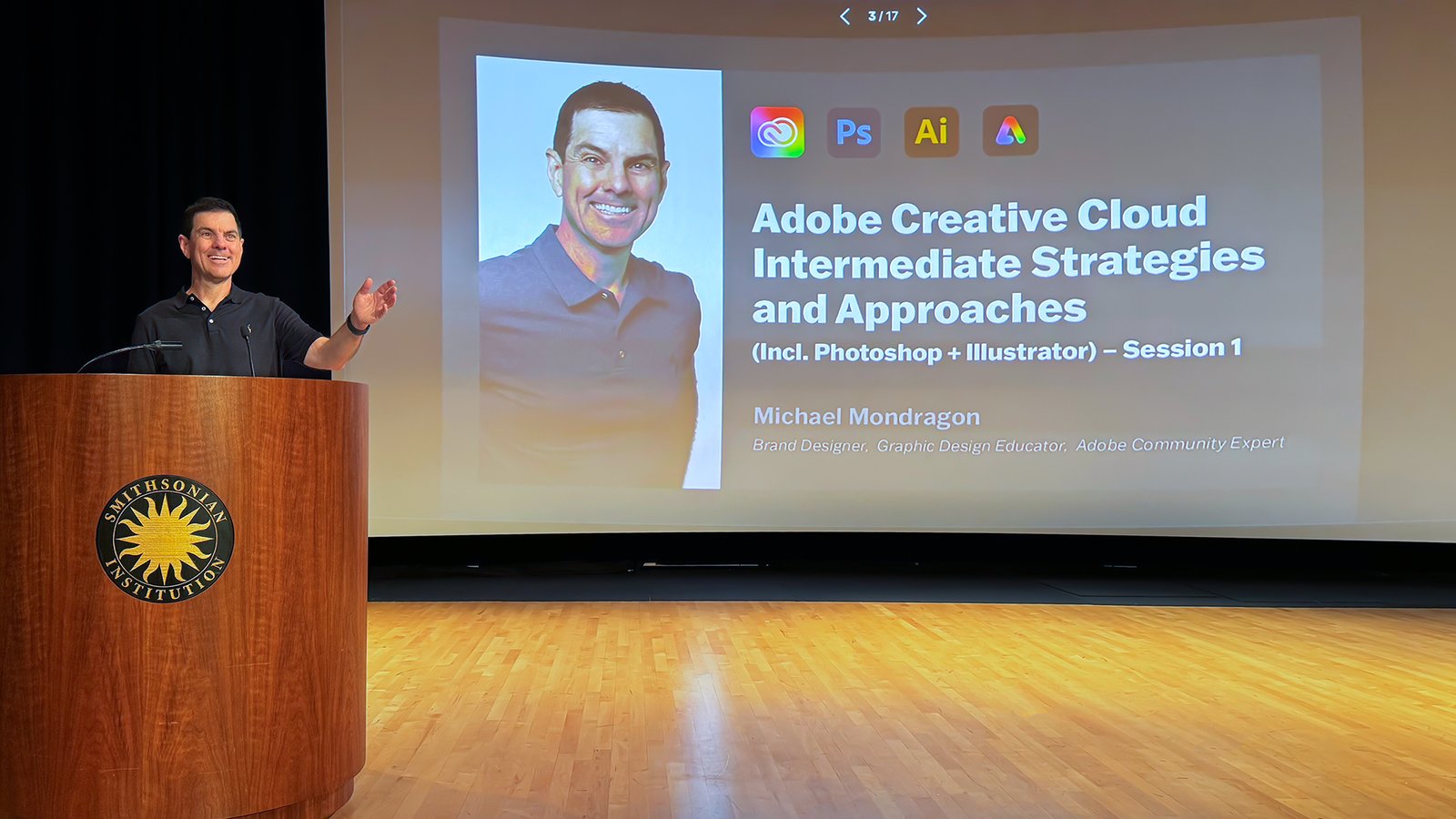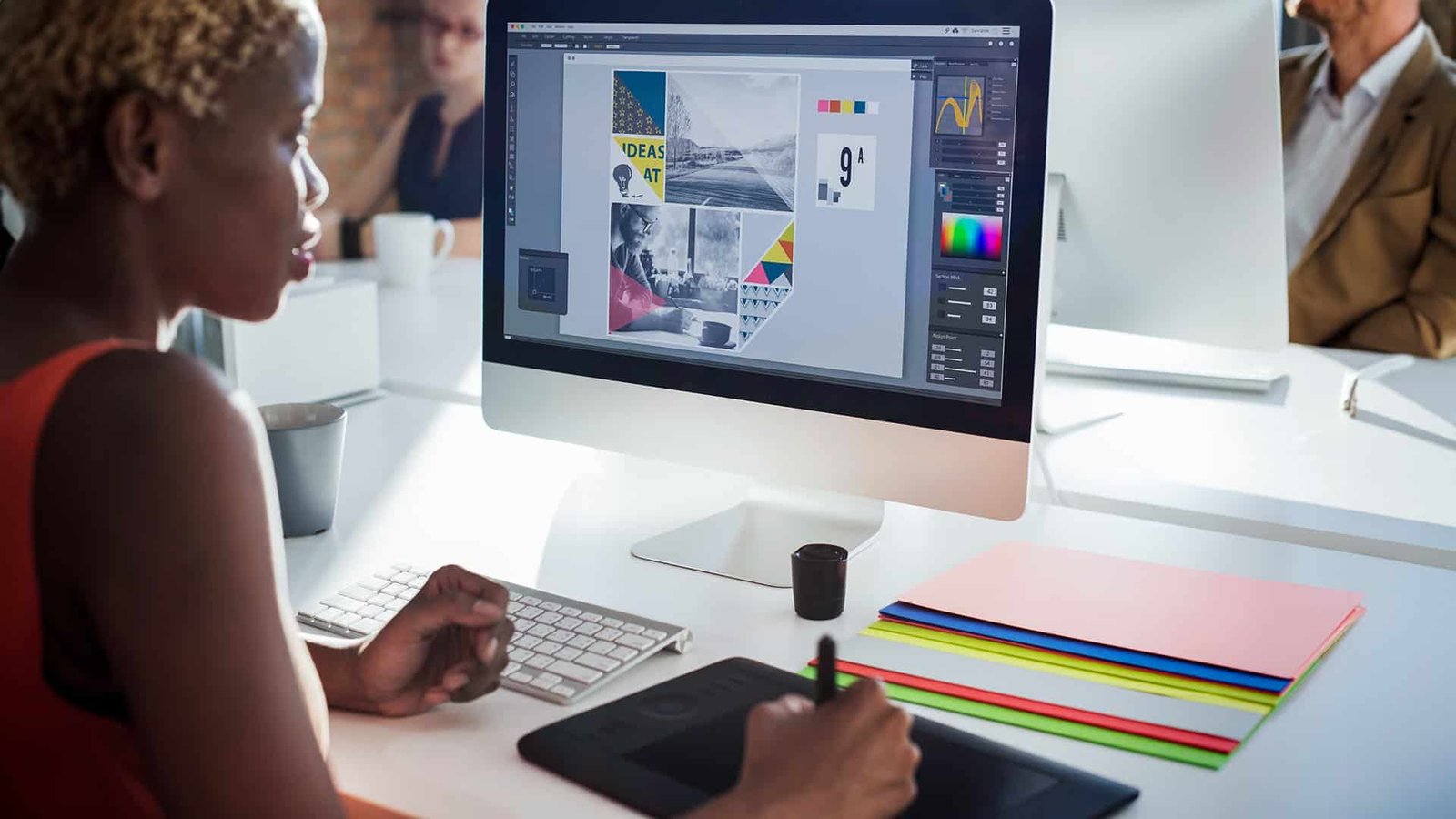Latest in: Adobe
It’s been a while since I shared my wins. In full transparency, I have been in a career transition that has been more difficult than I expected. And only now am I seeing the …
3D design offers endless creative possibilities, transforming ideas into tangible, visual forms. For beginners, venturing into 3D design can be both exhilarating and challenging. Here are some tips to demystify the basics of 3D …
Adobe Illustrator is a cornerstone tool in graphic design, revered for its versatility in creating vector graphics. For new designers venturing into this creative domain, mastering Illustrator can seem daunting. This guide will walk …
Adobe InDesign is extensively utilized in the publishing sector to craft layouts for various media such as magazines, brochures, and newspapers. For those just starting, InDesign can seem daunting, but with a grasp of …
Adobe Photoshop is a powerhouse for creating visually captivating text effects. Whether you’re designing a logo or a banner or simply looking to add flair to your graphics, Photoshop’s effects and filters can transform …
In digital creativity, Adobe Creative Cloud is a pivotal toolset for designers, photographers, videographers, and artists. This suite of applications and services provides a comprehensive platform for all things creative. Understanding what Adobe CC …
Adobe Photoshop, a cornerstone graphic design tool, offers endless possibilities for creativity. Whether you're just starting or looking to sharpen your skills, mastering this software can open new horizons in your design journey. Here …
Embarking on a journey in graphic design can be both exhilarating and daunting. With many tools and software available, beginners must start with the correct set. Here's a list of the top 10 essential …
AdobeMAX is an annual event where designers, artists, photographers, and other creative professionals come together to explore the latest design and creativity trends, tools, and technologies. It features a wide range of keynote speakers, …
The Pen Tool is a fundamental tool in Adobe Illustrator, allowing you to create precise and smooth paths for vector graphics. While it may initially seem intimidating, mastering the Pen Tool is a game-changer …
©2025 Mondragon Design, Phoenix, AZ • All Rights Reserved