The Pen Tool is a fundamental tool in Adobe Illustrator, allowing you to create precise and smooth paths for vector graphics.
While it may initially seem intimidating, mastering the Pen Tool is a game-changer for graphic designers and illustrators. In this blog post, we'll explore essential tips and techniques that will help you harness the full potential of the Pen Tool and create flawlessly smooth paths in Illustrator.

Understand Anchor Points and Direction Handles: Anchor points are the building blocks of paths in Illustrator. Each anchor point consists of the direction handles that control the curve and direction of the path. By manipulating the direction handles, you can create smooth and fluid curves. Remember, the direction handles should align with the direction of the curve to maintain smoothness.
Practice with Basic Shapes: Start with basic shapes like circles, squares, and triangles. Use the Pen Tool to trace their outlines, focusing on creating clean and smooth curves. As you gain confidence, move on to more complex shapes and illustrations. Regular practice will improve your control over the Pen Tool and help you achieve consistent results.

Utilize Anchor Point Conversion: Illustrator offers various options to convert anchor points, such as converting a smooth point to a corner point or vice versa. Understanding these conversion techniques is essential for achieving your paths' desired shape and smoothness. Experiment with different anchor point conversions to perfectly balance curves and corners.
Use Keyboard Shortcuts: Keyboard shortcuts can significantly speed up your workflow using the Pen Tool. Familiarize yourself with shortcuts like Command/Ctrl (to switch to the Selection Tool temporarily), Option/Alt (to adjust direction handles independently), and Spacebar (to access the Hand Tool for panning the canvas). These shortcuts will enhance efficiency and make the Pen Tool experience more seamless.
Employ Smart Guides and Grids: Enable Smart Guides (View > Smart Guides) and Grids (View > Show Grid) in Illustrator. Smart Guides provide visual feedback, snapping paths to anchor points, edges, and other alignment cues. Grids help you maintain consistency in your artwork and ensure straight lines and accurate proportions. Utilizing these features will assist you in creating precise and smooth paths.
Break Complex Paths into Segments: When working on intricate illustrations, it's often easier to break down complex paths into smaller, manageable segments. You can maintain control and achieve smoother results by creating multiple anchor points and curves. Remember to connect the segments seamlessly to maintain the overall flow of the path.
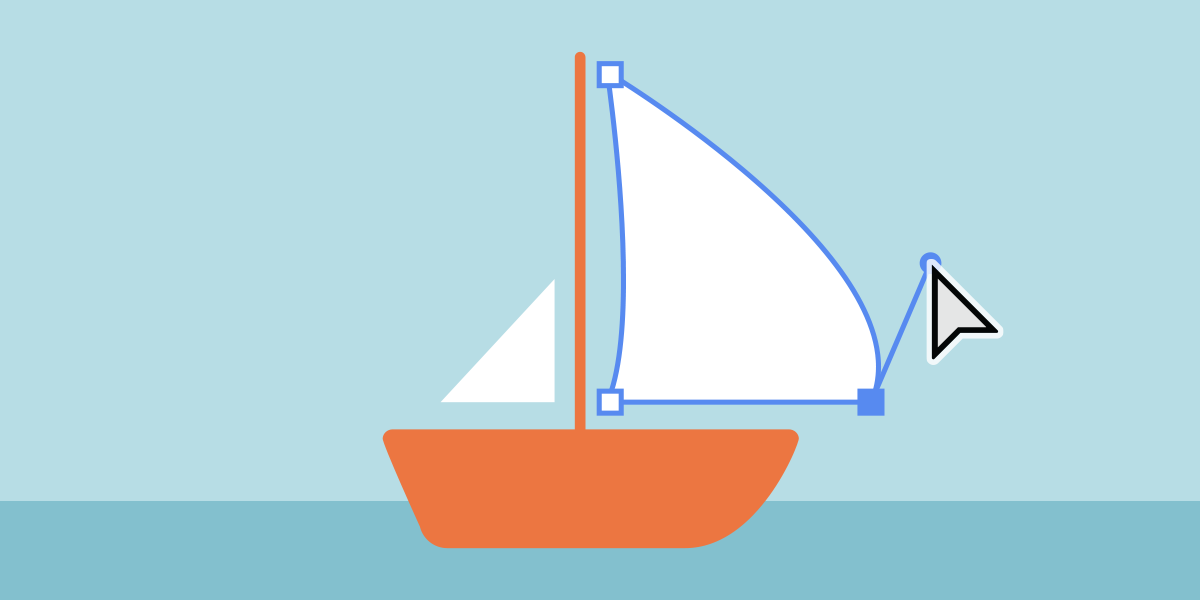
Refine Paths with the Direct Selection Tool: After creating a path with the Pen Tool, use the Direct Selection Tool (white arrow) to fine-tune the anchor points and direction handles. Adjusting the handles' length, angle, and position allows further refinement and smoothness. Be patient and experiment with different adjustments until you achieve the desired outcome.
Practice Bezier Curve Techniques: Bezier curves play a crucial role in creating smooth paths with the Pen Tool. Learn about the different Bezier curves, quadratic and cubic, and practice manipulating their control handles. Understanding how to control and balance the handles will help you achieve natural and visually pleasing curves.
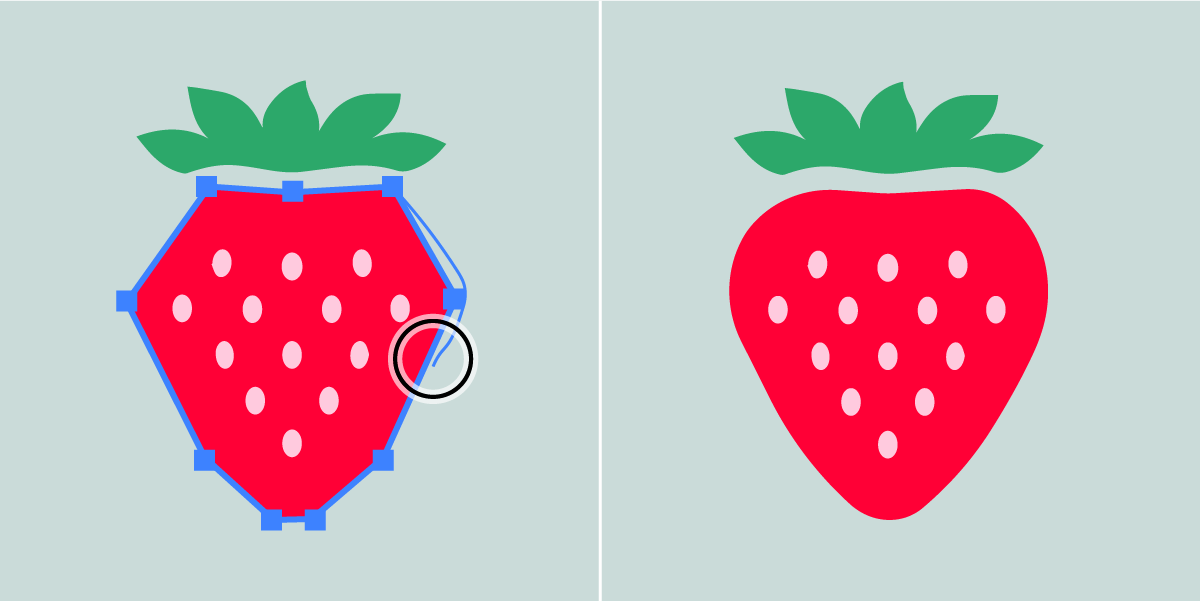
Embrace the Smooth Tool: Illustrator offers the Smooth Tool, which can refine paths and eliminate minor imperfections. It allows you to smoothen paths without altering their primary shape. Use the Smooth Tool selectively on areas that require additional refinement, ensuring that the overall flow of the path remains intact.
Learn from Online Resources and Tutorials: Take advantage of the abundance of online resources and tutorials dedicated to mastering the Pen Tool in Illustrator. Explore video tutorials, step-by-step guides, and practice exercises. Learning from experienced designers and illustrators will provide invaluable insights and techniques to accelerate your learning process.
Mastering the Pen Tool in Adobe Illustrator is a skill that opens up endless possibilities for creating precise and smooth paths in your designs and illustrations. You'll gradually gain control and confidence by understanding anchor points, utilizing conversion techniques, and practicing regularly. Remember to leverage keyboard shortcuts, Smart Guides, and grids to enhance your workflow.
With patience, practice, and tips in this post, you will be on your way to creating flawlessly smooth paths in Illustrator. Happy designing!
Please follow me on:
Youtube: https://www.youtube.com/michaelmondragon
Linkedin: https://www.linkedin.com/in/mondragondesign/
Instagram: https://www.instagram.com/mondragondesign/
X: https://twitter.com/mondragondesign

No Comments.